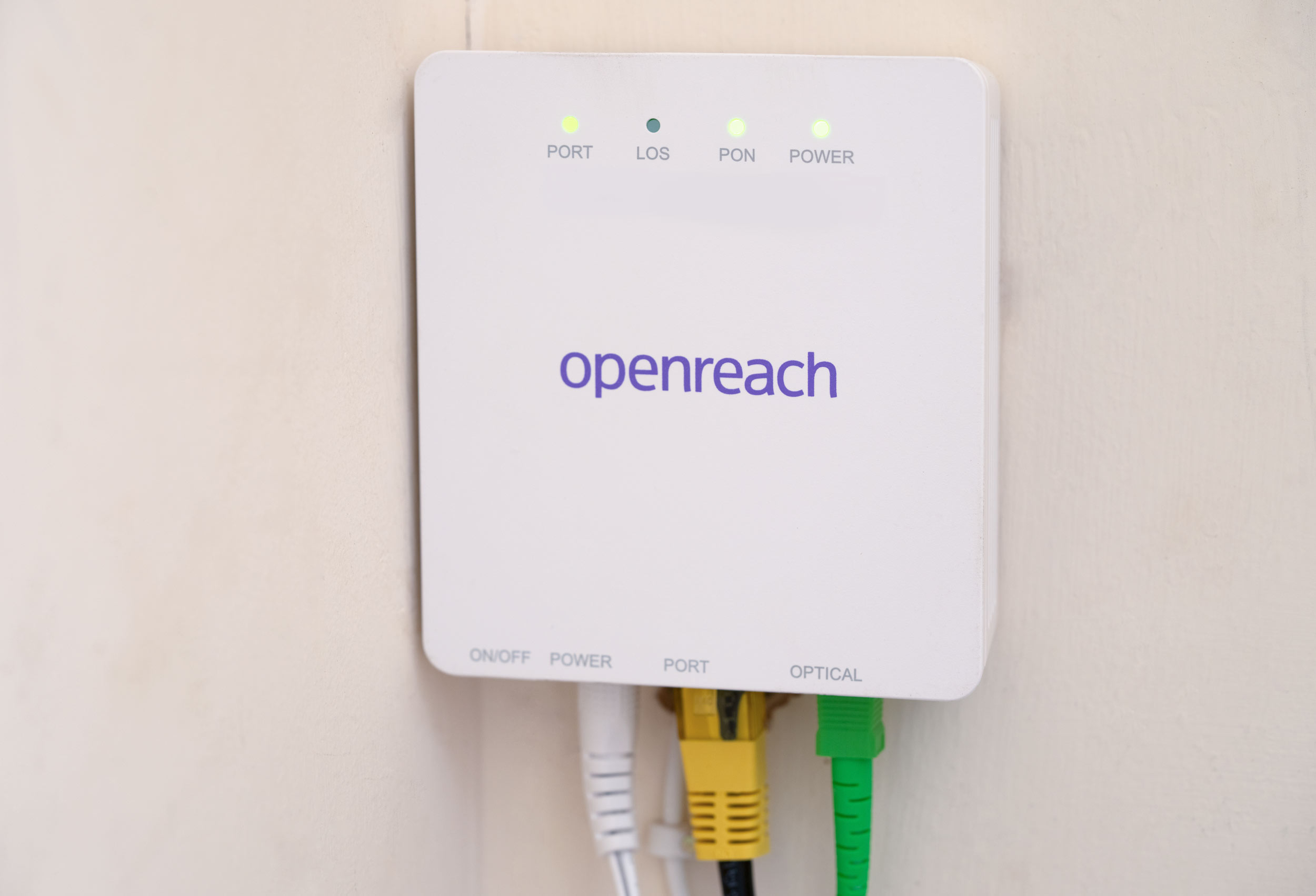Originally Posted by
Captain Morgan

Lots of good advice already but Iíll try and add.
All things being equal Iíd say if we were starting with a blank canvas Iíd suggest something like the unifi or Omada systems ideally with ceiling mounted accesspoints (apís). This makes management easier by only having a single point of management. But this might not fit with ether budget or domestic challenges as they require hardwiring.
Ceiling mounting will be much more difficult than wall mounting - I'll go for wall mounting
Are you open to trying another wireless mesh option & returning it to Amazon if itís not providing the performance you expected/need?
Yes
I think even though you have answered some of these questions already itís useful take a step back and give us some more info & keep it in one post.
This will help us to give some meaningful advice other than the standard buy from Amazon because itís a easy return if itís not significant enough of a improvement.
What size home? ~ 2,500 sq ft
# of bedrooms? 3
# of floors? 2
layout (square, long & thin, ĎLí shaped, etc, etc)? ~ square'ish
Construction type? double brick
Internal wall type mostly single brick, some plasterboard.
Who is the isp? Fibrecast - local provider
Where is/will the isp line presented in the home? at front of house into living room
What speed is the line / any plans to upgrade? 300Mbps up & down. Full fibre to router
Note as your wife is upload focused you need to confirm the uplink speed too. 300Mbps
What is the current modem/fw/router/switch/accesspoint Ďboxí? Current VM hub3. Mid next week TP-Link EX230V
Does the isp allow you to use your own Ďrouter box thingí? Not sure
How many wired clients ? Emm?!
What switches if any? None
Any structured cabling in place / plans for? At the moment no, But if needed am prepared to do it.
Any dead zones (now or with the previous fw/router/switch/accesspoint box)? At extreme edges of building v.poor to nil. Outside, at least where Ineed it, nil...but that's at the furthest distance from router location.
Budget? £500'ish for hardware. Cable instal etc I can do.
Are you using sky q mini boxes? No






 Reply With Quote
Reply With Quote